Add an Assignment Feed to Max
Keep track of assignments, events, and deadlines in Max by adding a feed from your school calendar like Canvas, Google Classroom, and more.
Why add an assignment feed to Max?
-
Automatically import assignments into your task list
-
School events get added to your Max calendar
-
Max will send reminders and help you stay on top of everything
To add an assignment feed:
Step 1: Go to "Account Settings" in Max by tapping on your profile icon in "Home"

Step 2: Tap “Add” under "Assignment feed"

Step 3: Paste in the feed link from your school calendar. You can tap here for instructions on where to find it. Select if you want tasks and/or events and select a date range option.
Optional: Add a name for the feed (e.g., School)

Step 4: Tap "Sync" and you're done!
If you're using another system you’d like to connect with Max, or having trouble adding your assignment feed, let us know!
-
Join our Discord community for students and post in our channels
Where to Find Feed Links:
Where to find the feed link for the following school services:
Canvas
You can also sync team calendars like Teamsnap to add in events like practice times and games to your calendar.

To get your calendar feed link from Canvas:
-
Login to your account via a web browser (not Canvas mobile app)
-
Go to your Calendar tab
-
Click “Calendar Feed”
-
Copy the link
For more detailed instructions visit Canvas.
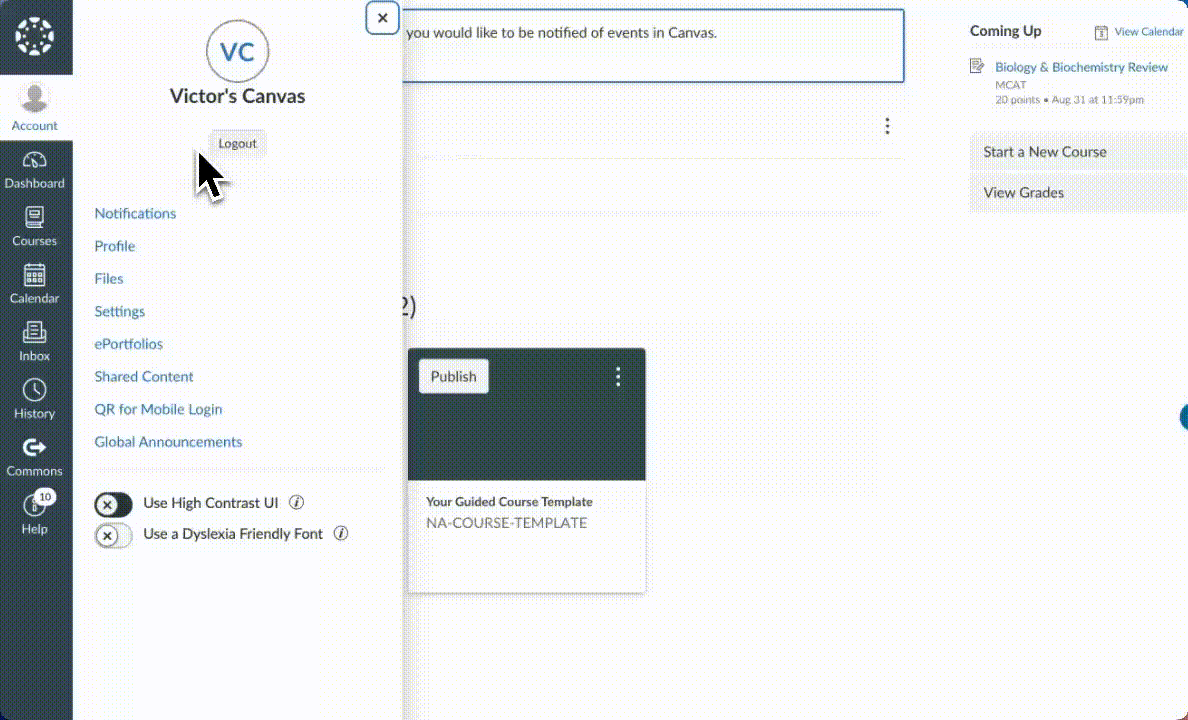

To get your calendar feed link from Google Classroom
-
Go to Google Calendar (signing in with the account you use for school)
-
Select the gear icon for "Settings"
-
Scroll to "Settings for my calendar"
-
Select the class calendar you want to link.
-
Tap "Integrate Calendar"
-
Copy the “Secret address in iCal format” (If you do not see this option, then the admin for the calendar will have to enable the option)
-
Repeat for each Google Classroom calendar you want to add to Max.

To get your calendar feed link from PowerSchool/Schoology:
-
Go to Account Settings
-
Scroll to Share your Calendar
-
Click “Enable” button
-
Copy the link
For more detailed instructions visit PowerSchool.

To get your calendar feed link from Moodle:
-
Go to Calendar
-
Tap on "Export Calendar" button
-
Select events and timeframe you want to sync
-
Tap "Get Calendar URL" button
For more detailed instructions visit Moodle.

To get your calendar feed link from D2L Brightspace:
-
Go to Calendar
-
Click Settings
-
Select "Enable Calendar Feeds" and Click Save
-
In the Calendar views area, click Subscribe
-
Under Calendar Subscriptions, select which calendar you want to subscribe to, or select All Calendars and Tasks, or Tasks Only
-
Copy the URL
For more detailed instructions visit D2L/BrightSpace.
To get your calendar feed link from Blackboard:
-
Select Calendar from navigation bar
-
Select the Calendar Settings button
-
On the Calendar Settings screen, tap the 3 dots on the right side
-
Select "Share Calendar"
-
Copy the URL
For more detailed instructions visit Blackboard